When you get to your plan results screen, you'll see all the plans available in the area in which you live.
If you answered questions about your health care needs, like high frequency of doctor visits or prescription drug use, the plans shown will indicate the coverage for these things. For example: a green check mark will appear next to the drug if available through the plan. The same goes for HSA and children’s dental.
Example plan comparison and selection links.
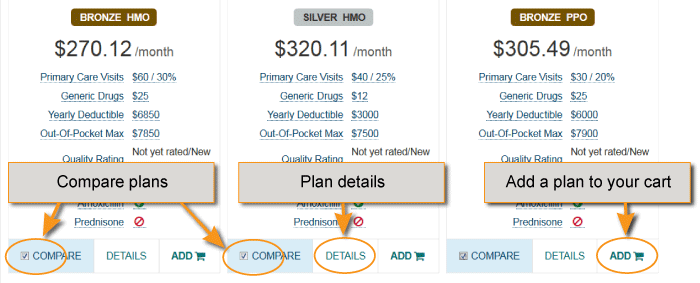
Pick the plan you want by clicking the "Add" link.
If you want to add stand-alone dental plan, click the "Shop for a Dental Plan" button. Some medical plans include dental coverage, so you should read the full benefit summary for the plan you have chosen.
The amount shown after "Your Cost" and "Total Cost" is your monthly premium after all applicable tax credits are applied.
The monthly premium shown is the amount after the maximum advanced premium tax credit is applied, if applicable. The premium will be higher if you decide not to apply all or some of the credit.
At a later point in the enrollment process, you may choose to apply some or none of the credit, resulting in a higher premium. The default setting is 100% of credit applied to the monthly premium. You may want to specify a lesser amount if you think your circumstances will change during the year. See how to adjust the APTC amount.
If you have questions about how the advanced premium tax credit may affect your taxes, consult a tax specialist.
You’ll get an opportunity to view and confirm your plan selection in your shopping cart before you enroll. Note that if you sign out of your account at this point, your plan selection will not be saved. You must complete your enrollment by signing to save your plan selection. You can change plans any time during open enrollment.
You can see the following additional information on the cart screen: